How to log into a Fulfillment Workstation and Change Locations
This document provides detailed guidance on how to log into Ex Libris Alma, select and manage fulfillment locations, and understand how these selections impact related workflows.
Required Roles
The options available under the Fulfillment menu are dependent upon your assigned user roles. Your list of options may be different from the screenshots included below. If you do not have the necessary options, you will need to work with your institution's User Administrator to be assigned the appropriate roles for your work.
To complete Fulfillment tasks outlined in this document, you must have one or more of the following roles:
-
Circulation Desk Manager
-
Circulation Desk Operator
-
Circulation Desk Operator - Limited
-
Physical Inventory Operator
- WRLC codes:
| AU | amu |
| AU LAW | amulaw |
| CU | cu |
| GA | gal |
| GM | gm |
| GT | gu |
| GT LAW | gulaw |
| GW | gwu |
| GW HIMMELFARB | gwahlth |
| GW LAW | gwalaw |
| HU | hu |
| MU | mar |
| UDC | doc |
| UDC LAW | doclaw |
- Bookmark your specific Alma URL to avoid misdirected logins in the future
2: Login to Alma Use your institution’s login credentials. A popup may appear asking you to select your desk or department. If not, proceed to verify your current location.
Why This Matters: Desk selection defines access permissions, policies, and linked printers for fulfillment operations.
3: Select Your Desk/Department Click the dropdown arrow and select your correct desk/department. Click Select to confirm. Please note that images are for training purposes only. Your institution's selections will be different.
4: Verify or Change Current Location Circulation Desks/Departments are also known as locations. If you want to verify or change which location you are logged into, look in the upper right hand corner. If the task bar looks like:
5: Verify your Location To verify which location you are logged into, hover your pointer over the location icon in the upper right of the screen. This ensures accurate task routing and reporting. A temporary pop-up should appear displaying your current location.
6: Toggle Location View To toggle between
Click on the location icon or statement to display a drop-down menu.
Note: Keeping the location visible helps prevent cross-desk errors during multi-shift operations.
7: Adjust Display Preferences Check or uncheck the <Always show current location> box
a. If it is unchecked, it will look like
b. If the <Always show current location> box is checked, the task bar will look similar to 
Note: Keeping the location visible helps prevent cross-desk errors during multi-shift operations.
8: Change Locations To change your active location, click the location icon or text and open the dropdown menu. Then to display the available location options, click on the drop-down arrow. After selecting the correct desk or department, confirm your choice and proceed with circulation or fulfillment tasks.
Note: Alma saves your last used desk within a browser session, but this setting does not persist between browsers or devices.
Additional Notes
- Selecting the correct desk ensures all circulation and request transactions are recorded under the proper service point.
- Analytics reports depend on accurate desk information; incorrect selection can skew loan statistics.
- Browser cache can retain old desk preferences- clear it periodically to avoid mismatches.
Frequently Asked Questions
- What happens if a staff member logs into the wrong desk and completes checkouts?
Transactions remain tied to that desk. They cannot be reassigned in Alma. Notify your fulfillment manager for reporting corrections.
- Are some desks restricted to certain user roles?
Yes. Desk permissions correspond to Alma roles such as Fulfillment Operator and Circulation Desk Manager.
- How often should staff verify their default desk?
At the start of each login session or work shift.
- Can I detect transactions completed under the wrong desk?
Yes. Alma Analytics> Fulfillment> Loans by Desk helps identify inconsistencies.
- What if a desk is removed or renamed?
Your Alma administrator should notify staff and update assignments immediately.

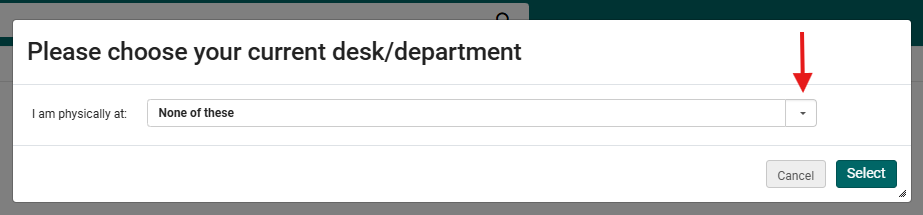
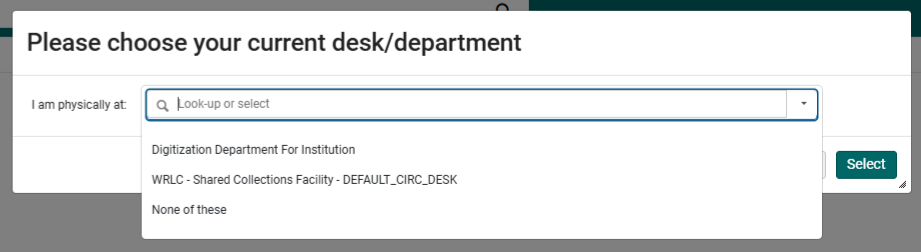
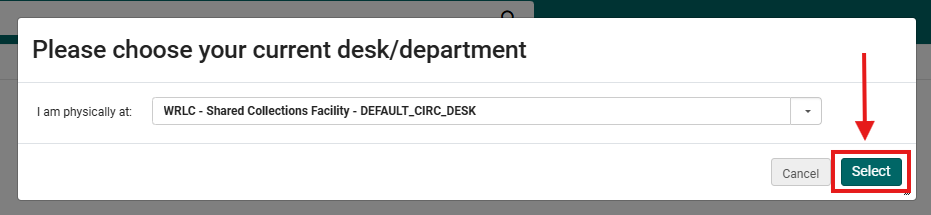

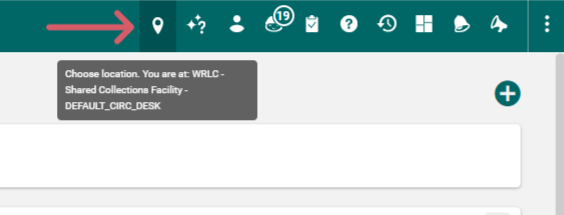


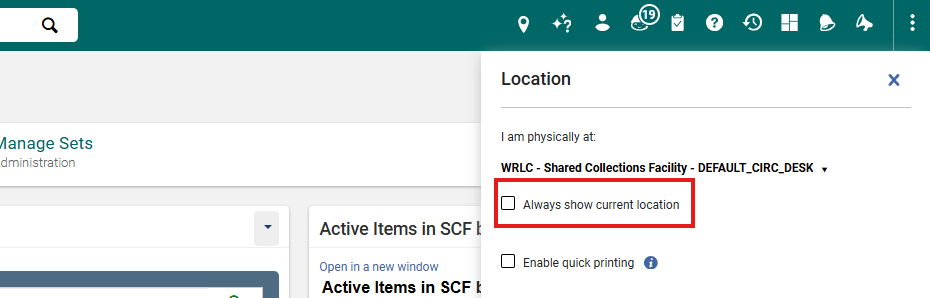
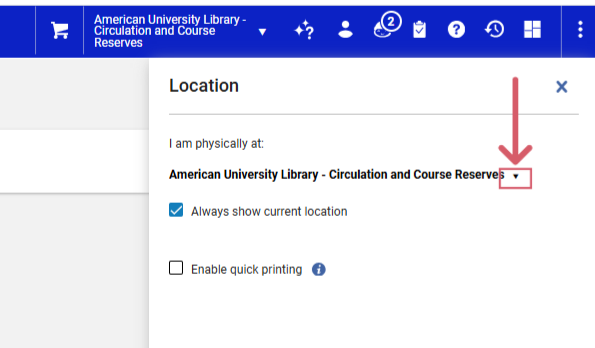
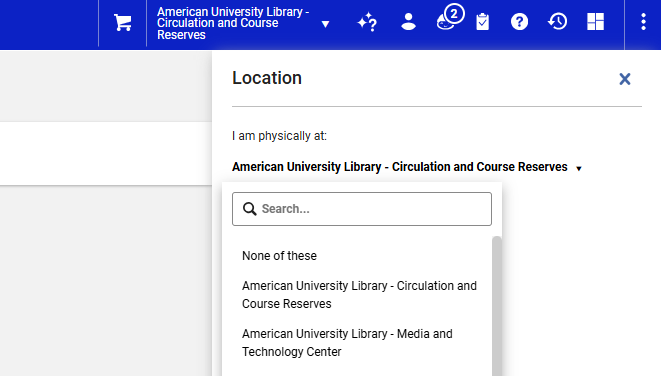
No comments to display
No comments to display