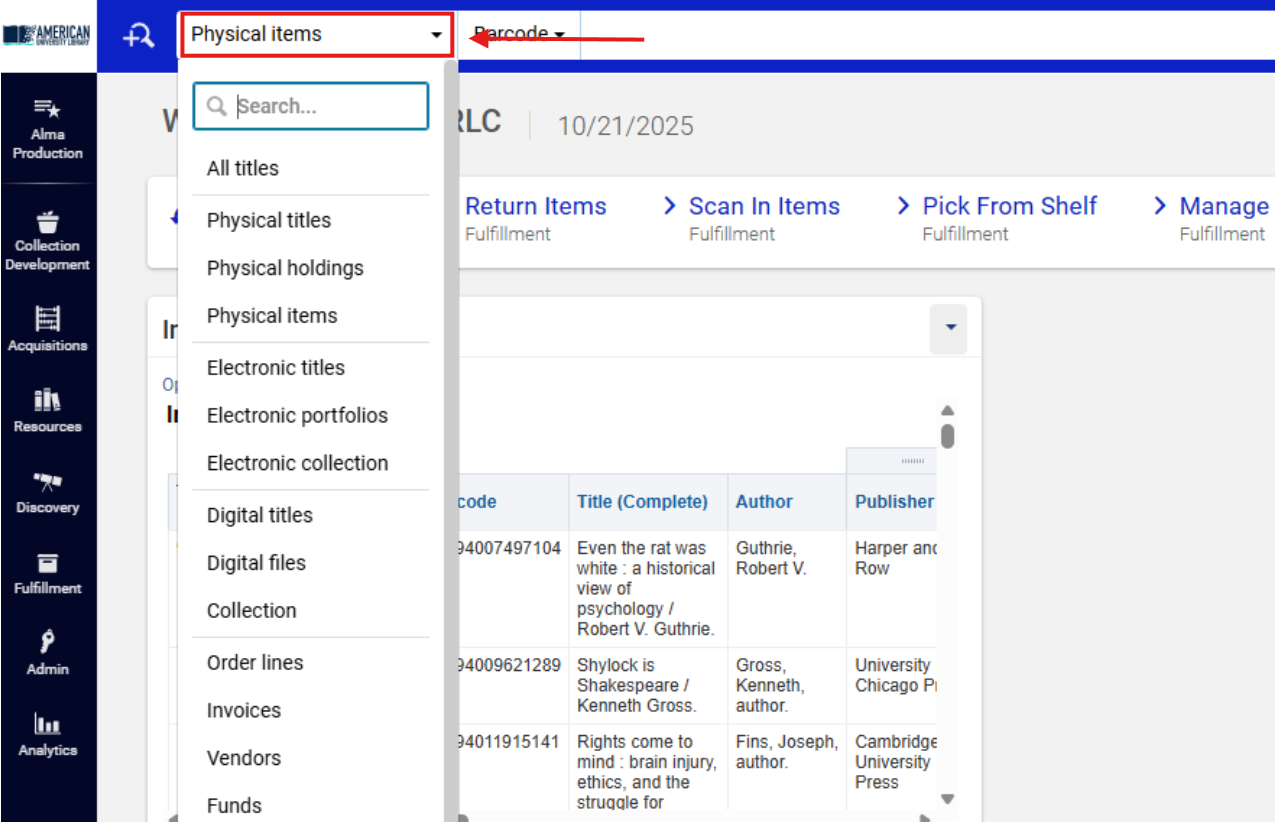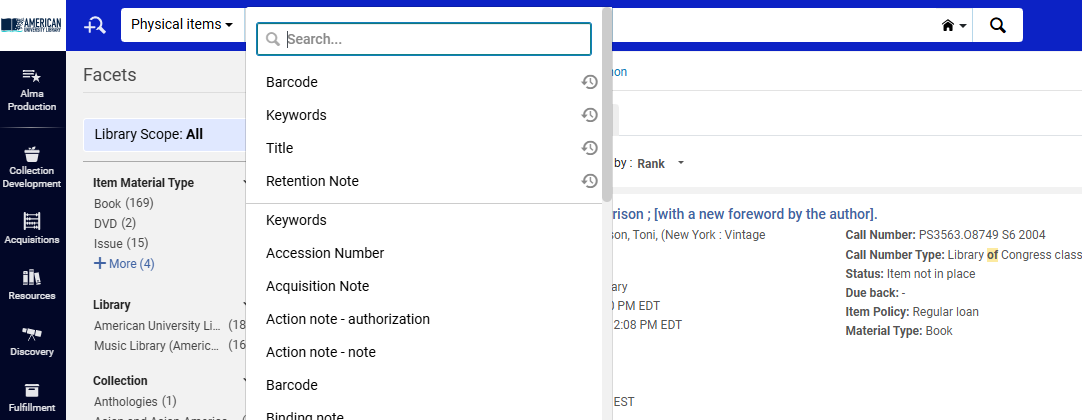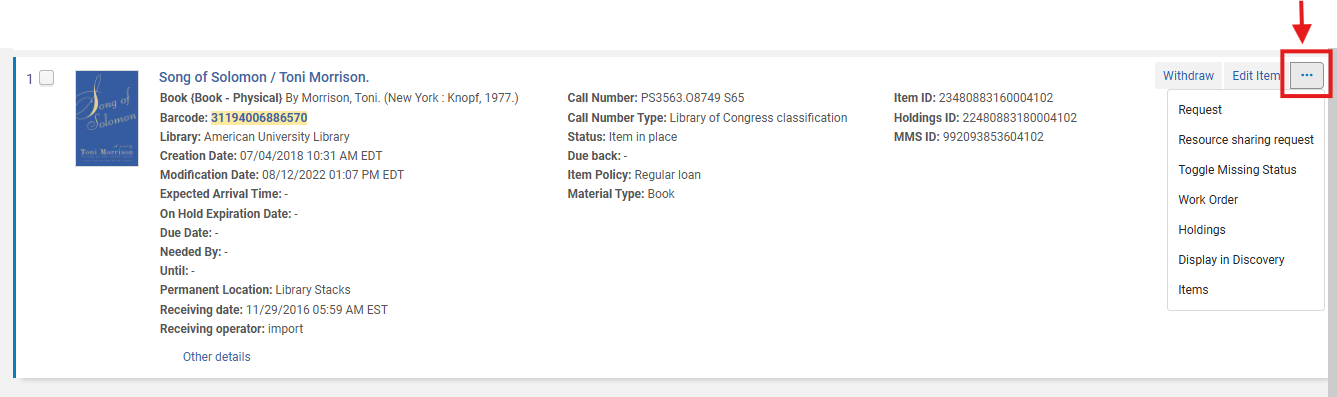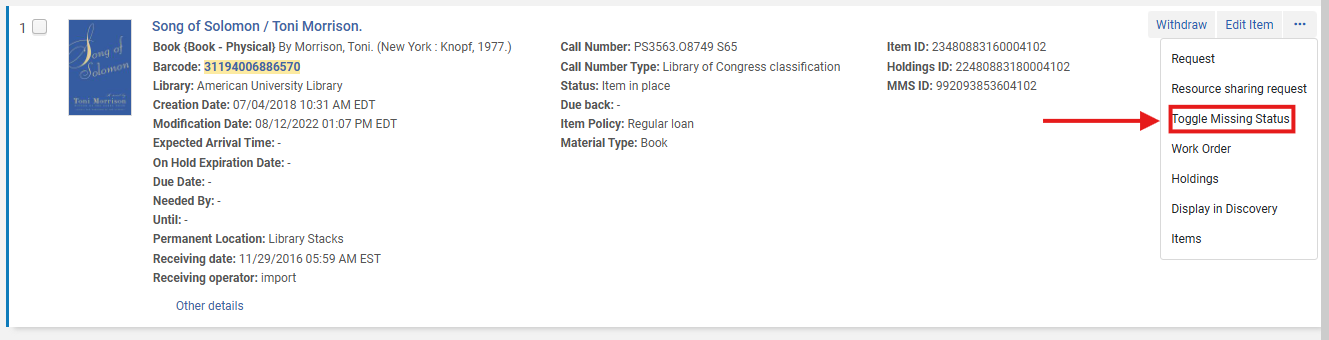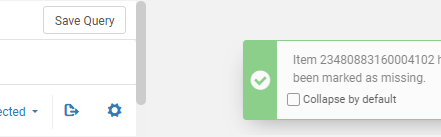How to Set an Item Status to <Missing>
This workflow explains how to manually set a physical item’s status to <Missing> in Ex Libris Alma when the item cannot be found during shelf checks, fulfillment requests, or inventory reconciliation. Manually setting an item to <Missing> ensures accurate holdings information, prevents further requests, and helps maintain the integrity of Catalog and Analytics reports.
- Item records must have a current shelf status of <Item in place> in order to have the <Missing> status applied manually.
- Items in transit, on loan, or under work order cannot be toggled to <Missing> until their current status is resolved.
Required Roles
- Fulfillment Operator
- Circulation Desk Manager
- Physical Inventory Operator (optional)
Note: If you do not see <Toggle Missing Status> in the <More actions> menu, your user account may lack the necessary privileges. Contact your supervisor or system administrator for role verification.\
1: Search for the Item Record Using the <Physical Items> search ensures you’re retrieving individual item records, not holdings or bibliographic records. This level of specificity allows direct access to item statuses.
- Use the persistent search box at the top of the Alma screen.
- Using the drop-down menu, set the search type to <Physical Items>.
- Using the second search bar filter, Select Title, Barcode or MMS ID of the Missing Item
- Enter the title, barcode, or MMS ID of the missing item.
2: Open the <More Actions> Menu When you locate the correct item record, click the row action menu ellipsis (⋯) on the right-hand side of the record line to open the <More actions> menu. The <More actions> menu provides record-level management options such as editing, toggling statuses, and initiating work orders. Only this menu allows manual updates to the <Missing> flag.
3: Select <Toggle Missing Status> From the drop-down menu, select <Toggle Missing Status>. The item is now recorded as <Missing> in Alma. This action immediately updates the item’s process type to <Missing>, removing it from the <Item in place> inventory count and from active fulfillment requests.
Toggling this status also updates associated availability displays in Primo VE.
4. Missing Status Confirmation Update A pop up window will publish from the right hand sign of the screen- confirming the update has been successfully completed
5: Restore the Item When Found If the item is later located, you can revert its status to <Item in place> by:
- Repeating the steps above and selecting <Toggle Missing Status> again, or
- Simply checking the item in using Fulfillment > Checkout/Checkin> Manage Item Returns
Checking an item in automatically clears the <Missing> status, ensuring the record accurately reflects the item’s physical availability.
Frequents Asked Questions
- What if I can’t toggle the <Missing> status?
- Check the item’s process type. Only items listed as <Item in place> can be toggled manually.
-
What if the item doesn’t have a shelf status of <Item in place>?
-
You must first clear or complete its current process type (e.g., in transit, work order). Items with active requests or transit statuses cannot be toggled to <Missing> until resolved.
-
- Can I toggle the <Missing> status for items belonging to another institution?
- No. You can only modify records belonging to your home institution’s Inventory Zone (IZ).
-
Can I mark multiple items as <Missing> at once?
-
No. Alma’s manual toggle applies to one record at a time. For batch updates, use an import job under: Admin > Manage Jobs> with the <Change Physical Items> profile.
-
-
Does marking an item <Missing> cancel existing patron requests?
-
Yes. Ex Libris confirms that when an item becomes <Missing>, Alma automatically cancels open requests for that item
-
-
How soon does the change appear in Primo VE?
-
Almost immediately. The display updates once the daily indexing job runs, usually within 15-30 minutes.
-
-
Can items marked <Missing> be automatically reinstated?
-
Only when scanned into <Manage Item Returns> or toggled manually.
-
- How can I track missing items over time?
- Use Alma Analytics under Physical Items > Missing Items Report or generate a local fulfillment report.
- Use Alma Analytics under Physical Items > Missing Items Report or generate a local fulfillment report.